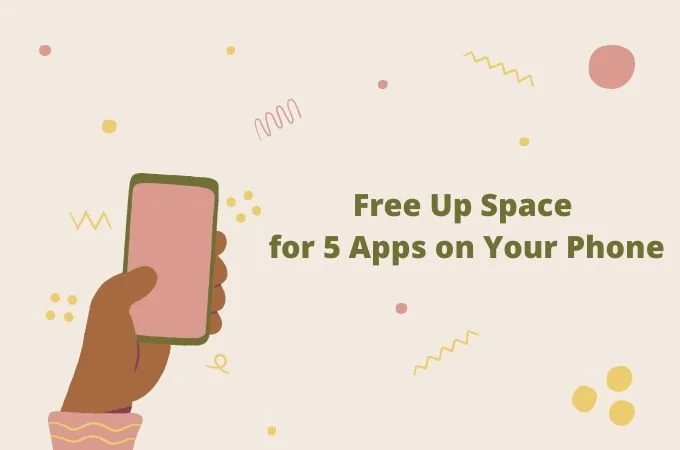Free Up Space for 5 Apps on Your Phone Before the New Semester
Summer's end is in sight and a new school year is fast approaching. These are ways to unload your phone after a summer of fanciful indulgence.
As a new semester approaches, you will need your mobile devices more than ever. You may want to test your speech with Duolingo, schedule classes with Google Calendar, read PDF books on Mendeley, or take notes on MindMeister. Yet your phone may be clogged up with vacation photos taken during the summer. So, how do you free up phone spaces to finally kick off your semester?
Well, you could install those apps on your PC. Or use a custom thesis service, for example, a website that writes essays performed for you when you have an urgent essay task. But learning becomes more enjoyable and immersive when accessed anywhere and anytime.
But without enough space on your phone, how do you get started? Stick in to find out some space emptying tricks!
Backup Your Files on the Cloud
Maybe you'd love to keep most photos and videos on your mobile device. The best way to free up space is to move them to the cloud. This way, you upload important items to an online cabinet while you delete the trivial ones. Cloud services like Google Drive and Dropbox automate backup anytime you're connected to wifi. Here are well-known cloud backup services
One Drive: Created by Microsoft. It offers 5GB of free storage
Google Drive: Created by Google. It offers 15GB of free storage
Dropbox: Its free service is 2GB
iCloud: iCloud is an Apple-based cloud service that offers 5GB of free storage.
So, how do you backup files on your phone?
Google Backup
For Android or iPhone users who want to backup on Google, you can automate the process by doing the following
Open Settings
Select Google, then Backup
If you don't want the backup to use your mobile data. Scroll down on Google and deactivate 'Backup using mobile data'
If you're backing up for the first time. Then, you have to toggle on 'Backup by Google One’. Open the app and follow the instructions on the screen.
On the Google One App. Click on 'View details' then, 'Manage Backup'. Tap the Backup now icon to backup your files.
Alternatively, you can upload files on Google Drive. Google offers 15GB of free storage where you can upload
Documents
Videos and Audio
Pictures
On your Android phone, iPhone, iPad, or Tablet
Open the Google Drive app
Then, Click on Add +
From the list of options, Tap 'Upload'
Search for files you want to upload and move them to your drive.
Apple Backup
iPhones and iPads provide a backup alternative to Google. Follow the listed steps to backup on iPhone
Go to settings
Enter your Apple ID
Tap iCloud.
Toggle on 'iCloud Backup' under iCloud
iCloud automates data upload anytime that your device is idle and connected to a Wifi.
Backup to a PC
While cloud backup is always nice, it may not be possible in all situations. You may have exhausted the space on your Google Drive. Or you don't have access to free Wifi to enable upload. Then, local backup may be conceivable.
We're all used to the routine. Where you backup files to your computer by connecting your mobile device. Once your phone's mass storage shows on the computer, you can cut and paste documents from your mobile phone and PC.
If you're using an iPhone or Mac computer, you can upload files on your computer through a wireless connection. How?
From iPhone/ iPad to a PC.
Connect your iPhone and Mac through wifi and sync the two devices
Open the Finder app on your Mac
Select your phone from the Mac
Tap 'General' You'd see a few options.
Then, tap 'Backup all the data on your iPhone to this Mac'
You can also secure your backup files by encrypting them with a password. Meanwhile, you can use iTunes to backup from an Apple device to Windows PC.
Free Up Space by Deleting Files and Apps
You may have some rarely used or trivial apps on your mobile phone. It may be your favorite mobile game you enjoyed all through summer vacation. As school resumes, you'd have to delete them to make way for education-related apps.
So, go to settings, then, tap on 'Apps'. You'd see a list of apps on your mobile phone and the storage space each one takes.
So, long click on the app you no longer want and uninstall it. You have more free spaces on your phone once the app is deleted.
You can also delete unused or redundant data from your mobile device.
Tap on the 'Settings' icon on your mobile phone
From a list of options, Tap 'Device maintenance'
You'd see a feature that says 'Free Up Space' or 'Clean now'. Once you tap on it, it begins clearing redundant files to create storage space.
The storage space also shows you your data including files, videos, and images. Then, you can click on which data you want to delete from your device.
Auto Delete Messages
You can also unclog your storage space by setting up the text message auto-delete feature. This way, the total messages won't exceed 200.
Once a text message enters your phone, the oldest or 201st message gets deleted automatically.
You can also delete messages manually by
Go to 'Settings'
Tap 'More Settings’
Click on 'Delete Old Messages'
Which Mobile Apps Are Worth Occupying Your Phone's Space Ahead Of A New Semester
For college students, educational mobile tools can be the difference. It could determine whether your semester will be productive or not. Since you now have enough free storage, you can get as many productive mobile apps as you want.
Those apps may include
Note-taking apps
Task scheduling apps
Team collaboration apps
Timer apps
And lots more.
Let's look at a few app suggestions that could define your semester
Studybay
Studybay is a platform that can help you write and proofread assignments. This app gets you the needed experts to handle your essay assignments at affordable prices.
You could find it handy when you need assignments submitted urgently.
Note Taking Apps
There are lots of mobile apps that help you take and organize class notes. Thus you enjoy a paperless note-taking experience. Here are a few examples
Evernote
SimpleNote
OneNote
Google Keep
Hackpad
Among many others.
Team Collaboration Apps: Ryver And Slack.
For a team of students working on long-term projects, Ryver and Slack had proved handy for team collaboration. It could be a final-year project or team assignment. Ryver and Slack provide the perfect avenue to communicate better with team members.
Referencing Apps
Typing bibliography texts could be a tedious endeavor when referencing. RefMe makes the process easier.
With RefMe, you can scan the barcodes on the back cover of the book you're referring to. Which automatically creates its bibliography. You're free to use different referencing formats, and save and access the texts at a later date.
Google Apps
Google suite provides a range of useful tools that can help students achieve their semester goals.
Google Keep helps you write and save notes
Google Docs helps you create texts
Google Drives provides an online cabinet where you can store your documents. Through Google drive, you can also collaborate with team members to edit and proofread documents
Google Forms helps you create surveys and record responses
Google Calendar helps you schedule classes, track tasks, and create reminders
Conclusion
Once school resumes, you start going to classes while assignments pour in. You may have little to no time for lots of tasks. So, the best hack is to streamline your tasks with tech tools. These apps help you finish your assignments earlier, make you remember classes and allow you to access a big library of study materials.
Mobile apps even make the experience better. That is, you can learn anywhere and anytime from the comfort of your smartphone. Thus, you don't have to keep a bundle of books or attend every class to score your dream grade when the semester ends.